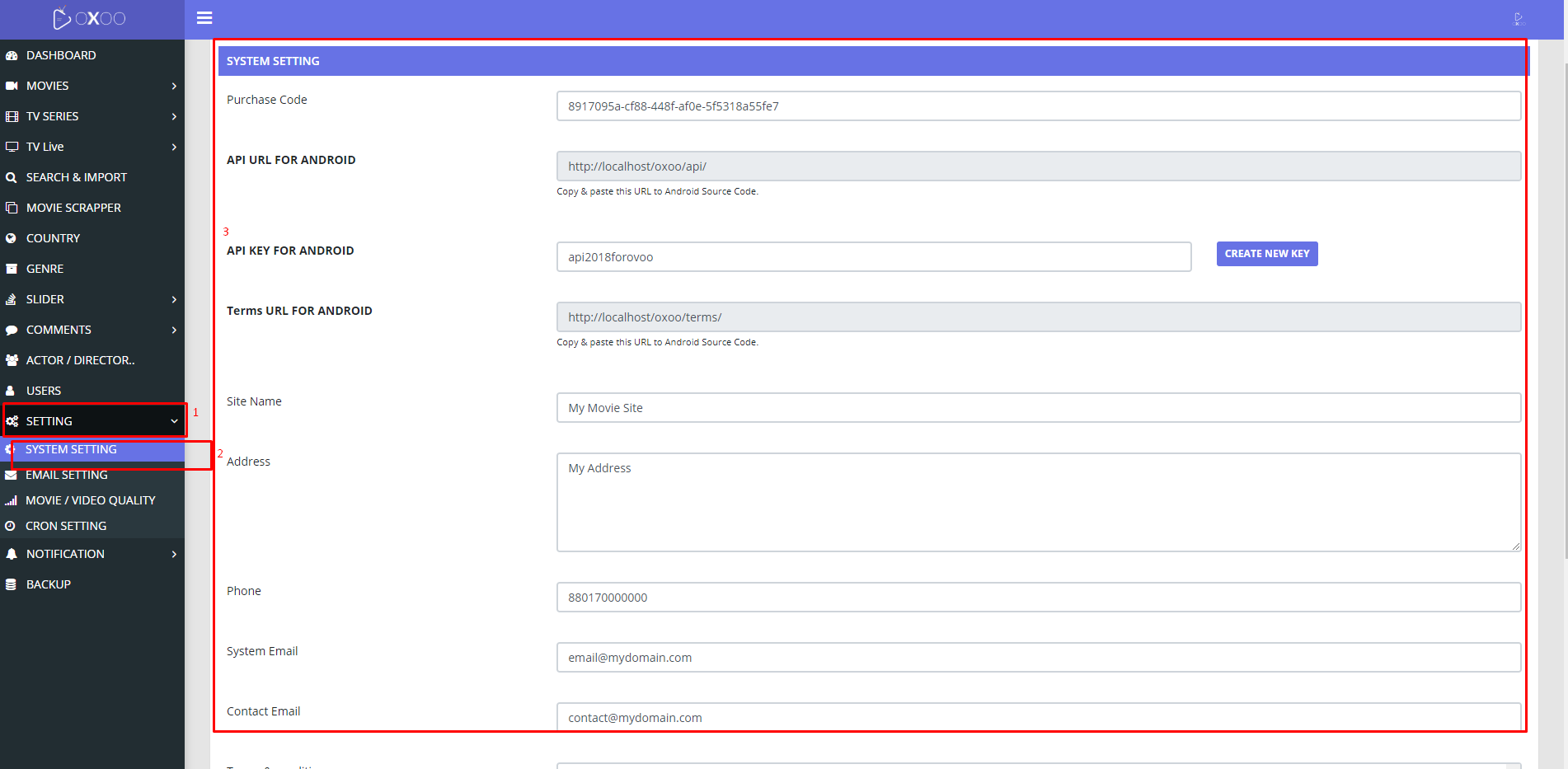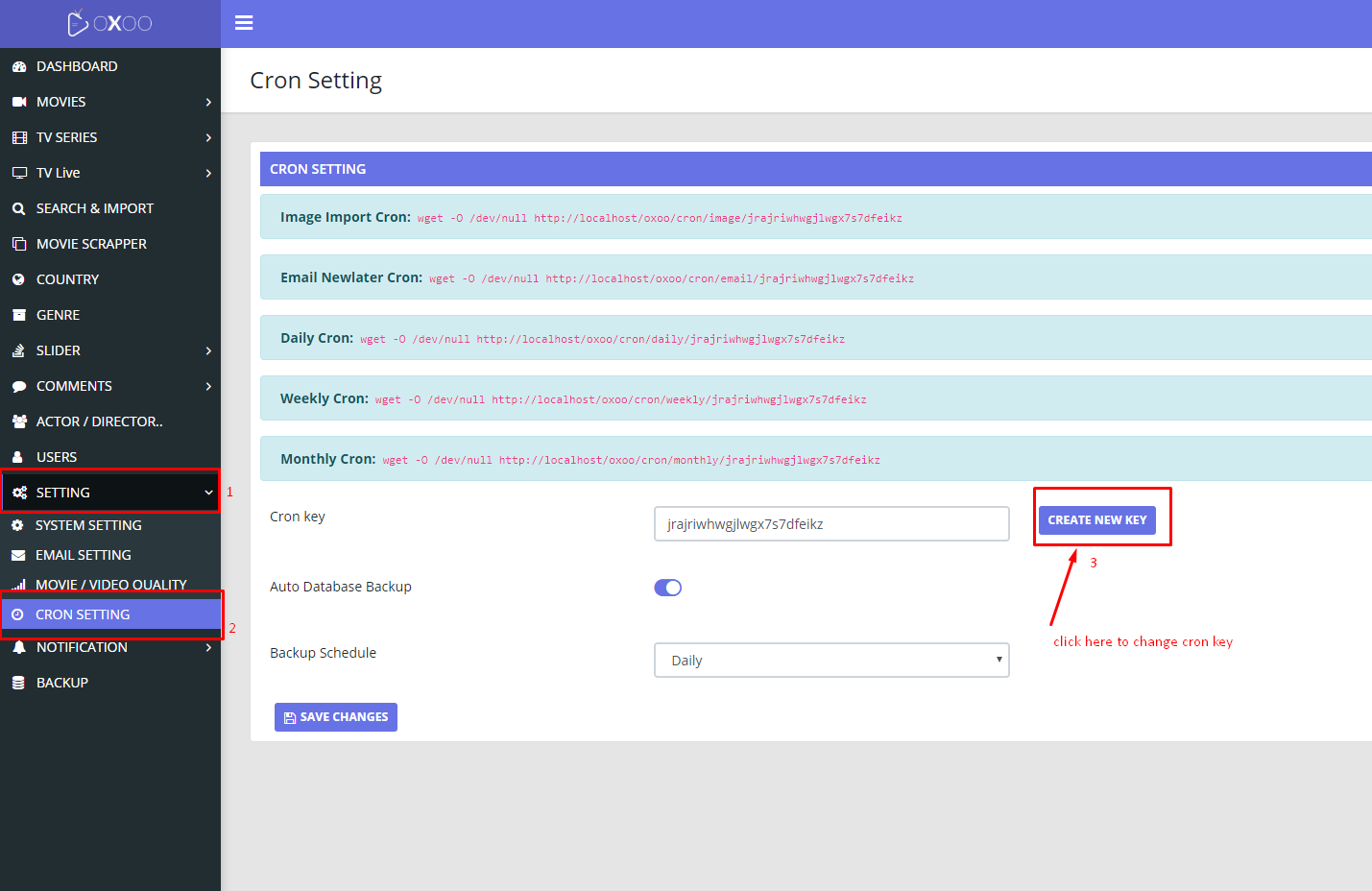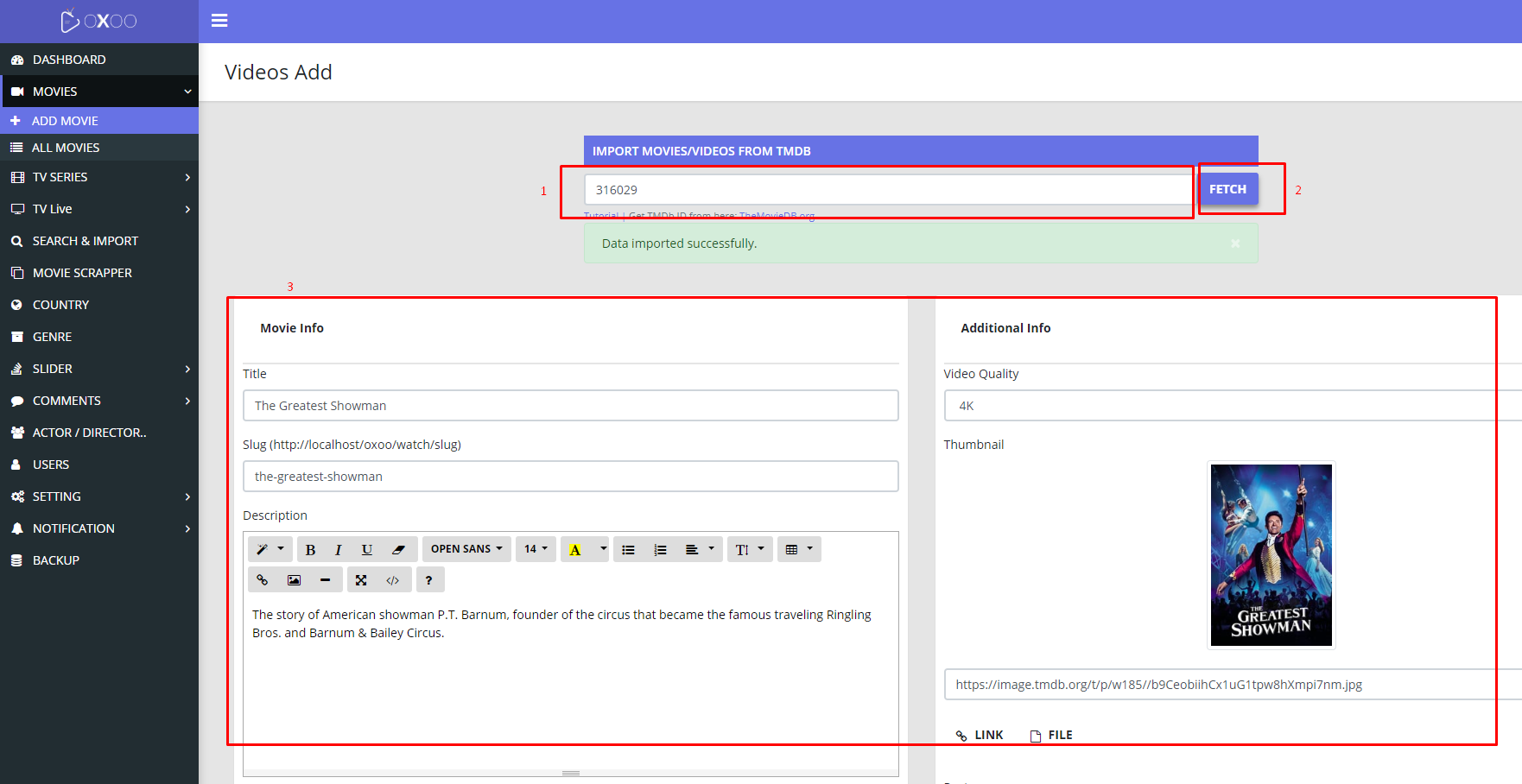Welcome!
“OXOO-Android Live Tv & Movie Portal App” Documentation v1.0 by Spa Green Creative - support@spagreen.netThank you!
for purchasing this PHP movie script! If you have any questions that are beyond the scope of this help file, please feel free to create a ticket via our Support Center
(Do not forget to include your Purchase Code that you got from Envato when you purchased this CMS).
Thanks so much!
Table of Contents!
Installation
Or follow bellow process
Once you download .zip file from CodeCanyon, open it and find OXOO.zip inside.
Copy OXOO.zip somewhere on your hard drive and then follow steps below:
To install using the built-in installer:
- Login to cPanel > File Manager.
- Under Upload tab, click on "Choose File" and choose OXOO.zip from your hard drive.
- Open Any Internet Browser to install the OXOO.
- Type your web address and hit enter.Example(www.yourdomain.com)
- If this is the first time you've not installed OXOO, you will get installation page.
- Step-1:Check File Write Permission Then Click Next to continue with the installation.
- Step-2:Enter Purchase Information Then Click Next to continue next step.
- Step-3:Enter Database login credential information Then Click Next to continue next step.
- Step-4:Enter Admin login credential information Then Click Start Installation to Finish Installation.
- If successful, login To admin dashboard to manage your system. Retry if you are fail to maintain full steps.
To upload a OXOOn using FTP:
- Login to your hosting via your FTP client.
- Navigate to your public_html directory.
- Extract OXOO.zip and copy OXOO's files to public_html directory on your host.
- Open Any Internet Browser to install the OXOO.
- Type your web address and hit enter.Example(www.yourdomain.com)
- Follow steps to complete.
Installation Requirment
- PHP 5.4 or Higher.
- MySQLi.
- GD Library.
- Simple XML.
- cURL.
- mbstring
- allow_url_fopen.
Setup Note
In order to work, OXOO must have at least:
- 'application/config/config.php' is
writable - 'application/config/database.php' is
writable - '/uploads' directory is
writable - CURL(php extension) must be
enable
You will find more info right below on why to set up these...
Start Installation:
- Check your preinstallation requirement.
Note: Click on image to view more larger.
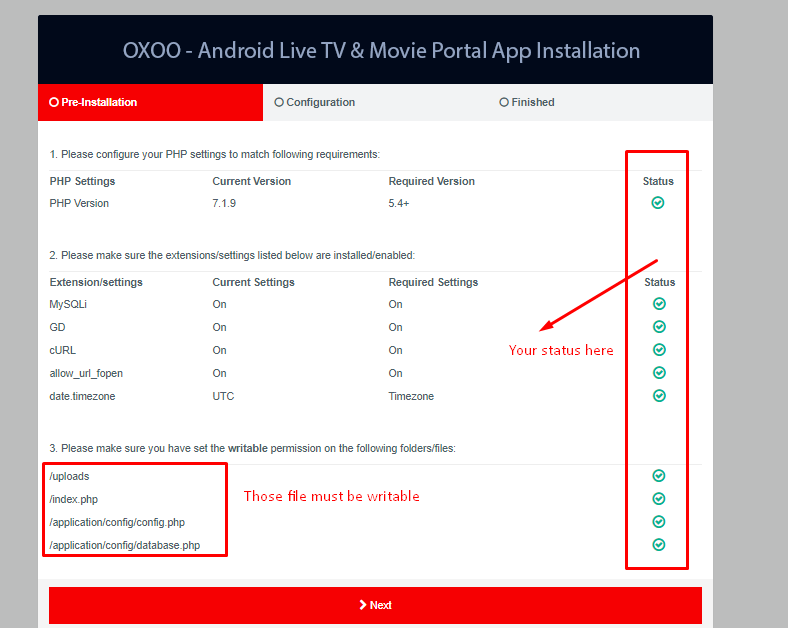
- Enter database credential,item purchase code & login details.
Note: Click on image to view more larger.
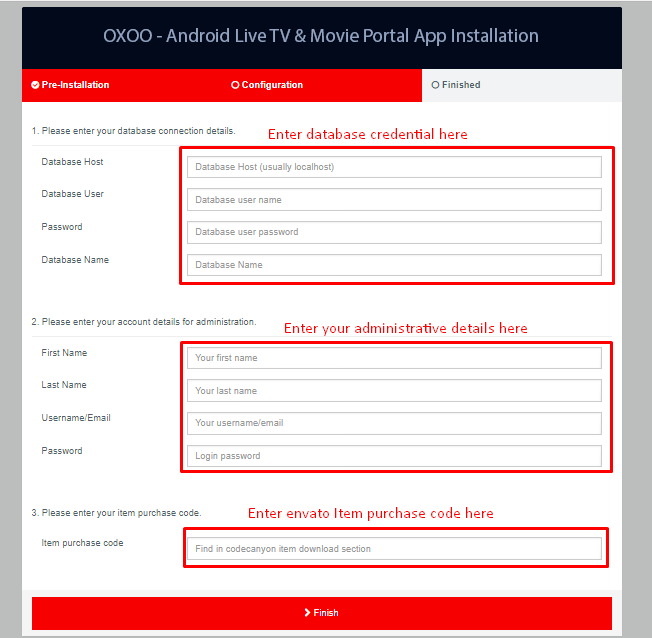
- Delete your installation directory! The visit you home page.
Note: Click on image to view more larger.
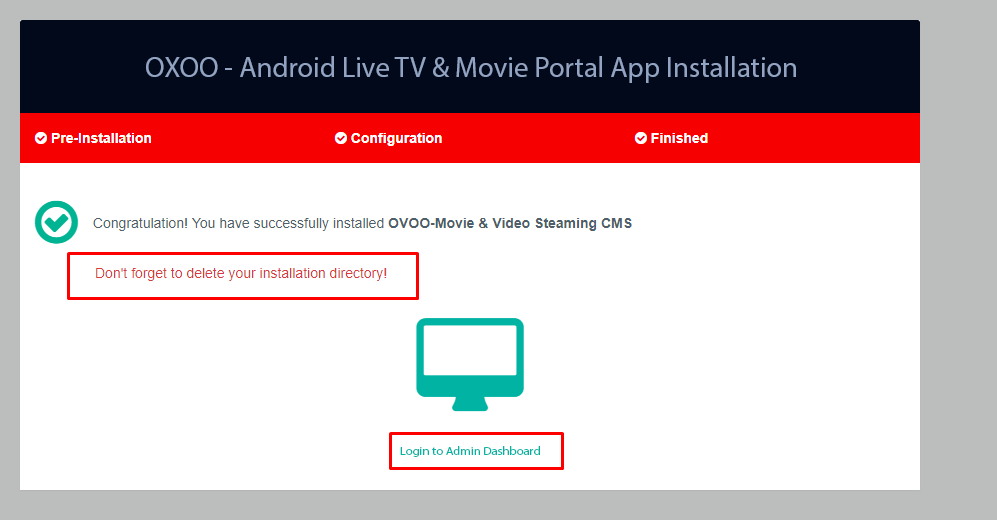
Compatibility & Requirements
OXOO was made using PHP 5.6 and MySQL 5.7.11 , but since it uses common PHP functions, it should work on older versions as well, but there’s no guarantee.
Minimum System Requirements:
PHP Version: 5.4+
CURL ENABLED (php extension)
Apache - rewrite_module (Apache Module) Must enable for SEO Friendly URL
Browser Support: Google Chrome | Mozilla Firefox | Opera | Safari | Internet Explorer 8+
Recommended:
PHP Version: 5.6+
CURL ENABLED (php extension)
MySQL Version: 5.7.x
Apache - rewrite_module (Apache Module) Must enable for SEO Friendly URL
Browser Support: Google Chrome | Mozilla Firefox | Opera | Safari | Internet Explorer 9+
Update V1.0.7 to V1.1.0
make sure those directory are writable/777 "assets,uploads,application/controllers,application/models,application/views/admin
Unzip main_file.
Login to admin panel then goto update from Setting >> Update
Click choose file and brows "oxoo110.zip" file from unziped folder "main_file\PHP\admin panel\update\v107 to v110"
Then click "process update button" and wait untill complete.
Done!
after completed update change permission to 755 for those directory "assets,application/controllers,application/models,application/views/admin
Update V1.1.1 to V1.1.2
make sure those directory are writable/777 "assets,uploads,application/controllers,application/models,application/views/admin
Unzip main_file.
Login to admin panel then goto update from Setting >> Update
Click choose file and brows "oxoo112.zip" file from unziped folder "main_file\PHP\admin panel\update\v111 to v112"
Then click "process update button" and wait untill complete.
Done!
after completed update change permission to 755 for those directory "assets,application/controllers,application/models,application/views/admin
Update V1.1.2 to V1.1.3
make sure those directory are writable/777 "assets,uploads,application/controllers,application/models,application/views/admin
Unzip main_file.
Login to admin panel then goto update from Setting >> Update
Click choose file and brows "oxoo113.zip" file from unziped folder "main_file\PHP\admin panel\update\v112 to v113"
Then click "process update button" and wait untill complete.
Done!
after completed update change permission to 755 for those directory "assets,application/controllers,application/models,application/views/admin
Update V1.1.3 to V1.1.4
make sure those directory are writable/777 "assets,uploads,application/controllers,application/models,application/views/admin
Unzip main_file.
Login to admin panel then goto update from Setting >> Update
Click choose file and brows "oxoo114.zip" file from unziped folder "main_file\PHP\admin panel\update\v113 to v114"
Then click "process update button" and wait untill complete.
Done!
after completed update change permission to 755 for those directory "assets,application/controllers,application/models,application/views/admin
Update V1.1.4 to V1.2.0
make sure those directory are writable/777 "assets,uploads,application/controllers,application/models,application/views/admin
Unzip main_file.
Then uploads and replace all file from "main_file\PHP\admin_panel\update\v114 to v120\files" to your server public folder
Then Login to admin panel then goto update from Setting >> Update
Click choose file and brows "oxoo120.zip" file from unziped folder "main_file\PHP\admin panel\update\v114 to v120"
Then click "process update button" and wait untill complete.
Done!
after completed update change permission to 755 for those directory "assets,application/controllers,application/models,application/views/admin
Update V1.2.0 to V1.2.1
make sure those directory are writable/777 "assets,uploads,application/controllers,application/models,application/views/admin
Unzip main_file.
Login to admin panel then goto update from Setting >> Update
Click choose file and brows "oxoo121.zip" file from unziped folder "main_file\PHP\admin panel\update\v120 to v121"
Then click "process update button" and wait untill complete.
Done!
after completed update change permission to 755 for those directory "assets,application/controllers,application/models,application/views/admin
Update V1.2.1 to V1.2.2
make sure those directory are writable/777 "assets,uploads,application/controllers,application/models,application/views/admin
Unzip main_file.
Then uploads and replace all file from "main_file\PHP\admin_panel\update\v121 to v122\files" to your server public folder
Then Login to admin panel then goto update from Setting >> Update
Click choose file and brows "oxoo122.zip" file from unziped folder "main_file\PHP\admin panel\update\v121 to v122"
Then click "process update button" and wait untill complete.
Done!
after completed update change permission to 755 for those directory "assets,application/controllers,application/models,application/views/admin
Update V1.2.2 to V1.2.3
make sure those directory are writable/777 "assets,uploads,application/controllers,application/models,application/views/admin
Unzip main_file.
Then uploads and replace all file from "main_file\PHP\admin_panel\update\v122 to v123\files" to your server public folder
Then Login to admin panel then goto update from Setting >> Update
Click choose file and brows "oxoo123.zip" file from unziped folder "main_file\PHP\admin panel\update\v122 to v123"
Then click "process update button" and wait untill complete.
Done!
after completed update change permission to 755 for those directory "assets,application/controllers,application/models,application/views/admin
Update V1.2.3 to V1.2.4
make sure those directory are writable/777 "assets,uploads,application/controllers,application/models,application/views/admin
Unzip main_file.
Then uploads and replace all file from "main_file\PHP\admin_panel\update\v123 to v124\files" to your server public folder
Then Login to admin panel then goto update from Setting >> Update
Click choose file and brows "oxoo124.zip" file from unziped folder "main_file\PHP\admin panel\update\v123 to v124"
Then click "process update button" and wait untill complete.
Done!
after completed update change permission to 755 for those directory "assets,application/controllers,application/models,application/views/admin
Update V1.2.4 to V1.2.5
make sure those directory are writable/777 "assets,uploads,application/controllers,application/models,application/views/admin
Unzip main_file.
Then uploads and replace all file from "main_file\PHP\admin_panel\update\v124 to v125\files" to your server public folder
Then Login to admin panel then goto update from Setting >> Update
Click choose file and brows "oxoo125.zip" file from unziped folder "main_file\PHP\admin panel\update\v124 to v125"
Then click "process update button" and wait untill complete.
Done!
after completed update change permission to 755 for those directory "assets,application/controllers,application/models, application/views/admin
Update V1.2.5 to V1.2.6
make sure those directory are writable/777 "assets,uploads,application/controllers,application/models,application/views/admin
Unzip main_file.
Then Login to admin panel then goto update from Setting >> Update
Click choose file and brows "oxoo126.zip" file from unziped folder "main_file\PHP\admin panel\update\v125 to v126"
Then click "process update button" and wait untill complete.
Done!
after completed update change permission to 755 for those directory "assets,application/controllers,application/models, application/views/admin
Update V1.2.6 to V1.2.7
make sure those directory are writable/777 "assets,uploads,application/controllers,application/models,application/views/admin
Unzip main_file.
Then Login to admin panel then goto update from Setting >> Update
Click choose file and brows "oxoo127.zip" file from unziped folder "main_file\PHP\admin panel\update\v126 to v127"
Then click "process update button" and wait untill complete.
Done!
after completed update change permission to 755 for those directory "assets,application/controllers,application/models, application/views/admin
Update V1.2.7 to V1.2.8
make sure those directory are writable/777 "assets,uploads,application/controllers,application/models,application/views/admin
Unzip main_file.
Then Login to admin panel then goto update from Setting >> Update
Click choose file and brows "oxoo128.zip" file from unziped folder "main_file\PHP\admin panel\update\v127 to v128"
Then click "process update button" and wait untill complete.
Done!
after completed update change permission to 755 for those directory "assets,application/controllers,application/models, application/views/admin
Update V1.2.8 to V1.3.0
make sure those directory are writable/777 "assets,uploads,application/controllers,application/models,application/views/admin
Unzip main_file.
Then Login to admin panel then goto update from Setting >> Update
Copy replace all file from unziped folder "main_file\PHP\admin panel\update\v128 to v130\files" to public_html/application folder.
Click choose file and brows "oxoo130.zip" file from unziped folder "main_file\PHP\admin panel\update\v127 to v128"
Then click "process update button" and wait untill complete.
Done!
after completed update change permission to 755 for those directory "assets,application/controllers,application/models, application/views/admin
Update V1.3.0 to V1.3.1
make sure those directory are writable/777 "assets,uploads,application/controllers,application/models,application/views/admin
Unzip main_file.
Login to admin panel then goto update from Setting >> Update
Click choose file and brows "oxoo131.zip" file from unziped folder "main_file\PHP\admin panel\update\v130 to v131"
Then click "process update button" and wait untill complete.
Done!
after completed update change permission to 755 for those directory "assets,application/controllers,application/models,application/views/admin
Update V1.3.1 to V1.3.2
make sure those directory are writable/777 "assets,uploads,application/controllers,application/models,application/views/admin
Unzip main_file.
Login to admin panel then goto update from Setting >> Update
Click choose file and brows "oxoo132.zip" file from unziped folder "main_file\PHP\admin panel\update\v131 to v132"
Then click "process update button" and wait untill complete.
Done!
after completed update change permission to 755 for those directory "assets,application/controllers,application/models,application/views/admin
About Author & Credits
Credits
- PHP, MySQL, Apache
- PHP Codeigniter Framwork,
- JQuery, JQueryUI
- Twitter Bootstrap
- Ion Icon
- SweetAlert2
- jqueryDataTable
- SummerNote
- NotifyJs
- Select2
- Form Parsley
- Admin Templete
Demo Contents
- Movies: www.CineplexPoint.com
Other php Script application in codecanyon
- OVOO-Live Tv & Movie Portal CMS
- ITNOW - IT Warranty & Inventory Tracking System
- Ajax Envato Purchase Code Checker
Special Thanks and Dedicated
Our parents And SpaGreen Creative Family